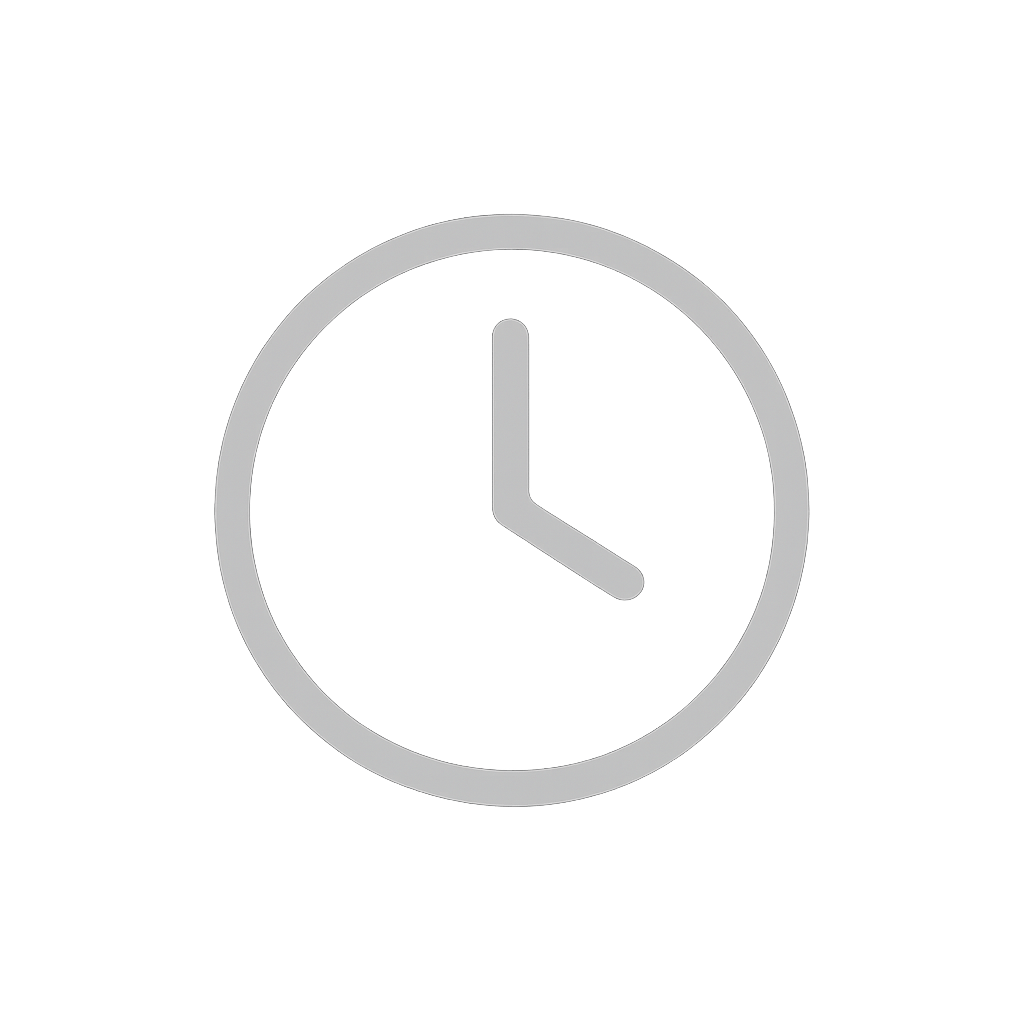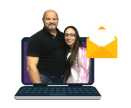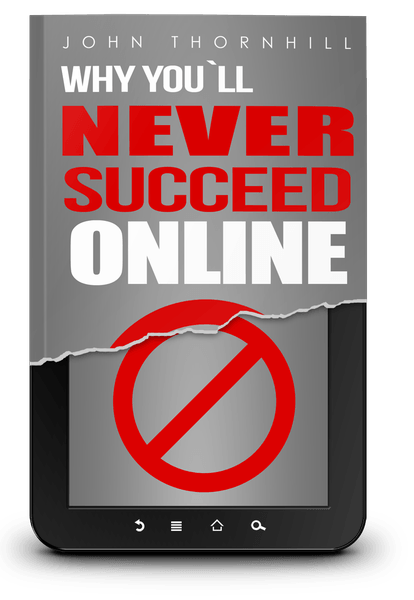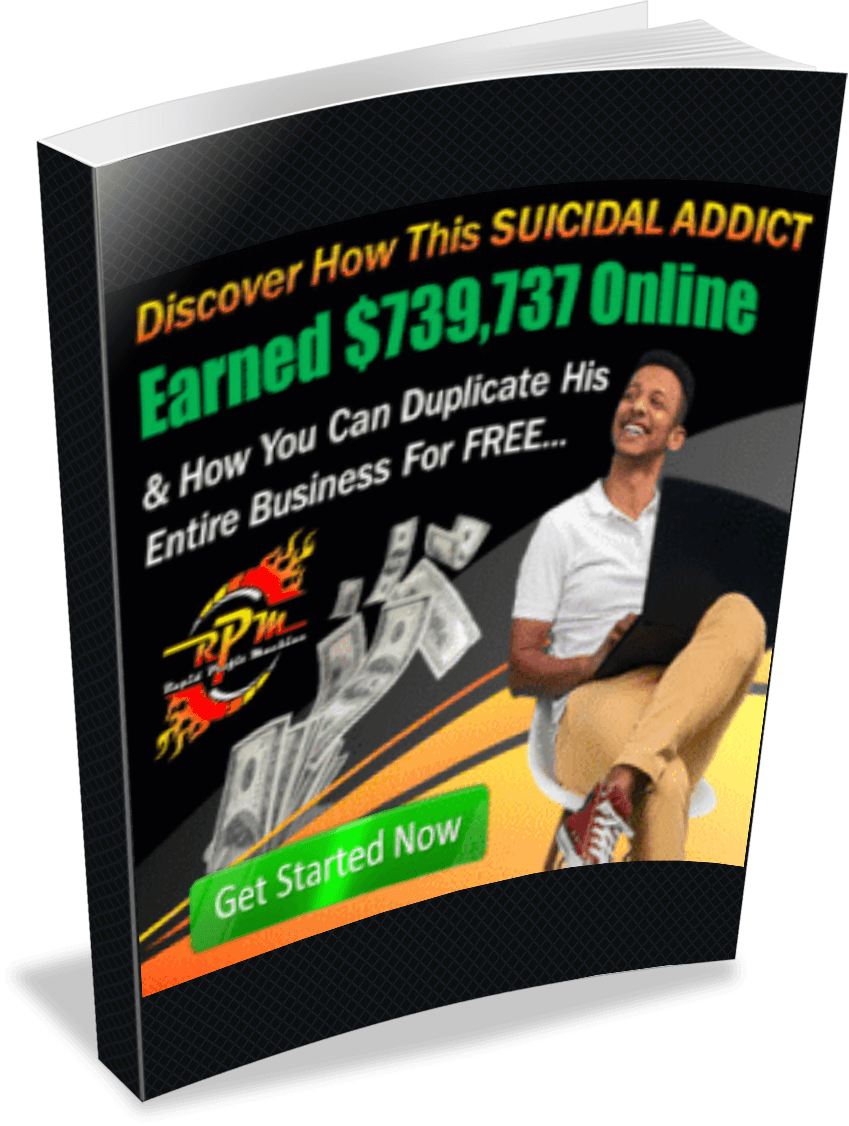How To Use StreamYard For Private Meetings | A Perfect Zoom Alternative For Your Virtual Meetings
Live streaming with StreamYard is a breeze. The platform helps you create engaging, professional-grade broadcasts minus the complexity. But what about private meetings? Can you use StreamYard for virtual conferences, meetings, etc.? Can it be a Zoom alternative?
Yes, of course!
Without using any additional virtual meeting technologies, you may use StreamYard to have a private meeting with family or friends or remotely meet a potential customer.
We frequently use additional tools when they are not required. For instance, some customers will use a different application for meetings and StreamYard for live feeds. This only makes things more difficult when there is no reason to.
The purpose of setting up private meetings on StreamYard and how to do so will all be covered in this article.
Let’s begin.
Why Use StreamYard For Private Meetings
With StreamYard, you have the option of using the live-streaming studio to broadcast on your preferred social media platforms as well as the software to hold confidential meetings. As a result, StreamYard is a flexible tool and a Zoom substitute.
Here are a few more reasons why you should use StreamYard for private meetings:
1. Prepare Your Guests For Interviews
Utilizing the studio for pre-broadcast meetings will help you succeed even though StreamYard gives you the opportunity to invite guests and produce useful live material for your viewers. When you use StreamYard for private meetings, you can accomplish a lot, from launching a test live stream to arranging the broadcast’s agenda.
You can introduce your guests to the StreamYard Studio and how it functions if you’re using it to meet with them prior to a live stream. You might, for instance, demonstrate to them the various layouts you might want to utilize when you go live or add some background music to a specific point of your stream.
2. Show Different Angles To Your Meeting Attendees
If you want to show multiple angles of your view to your meeting attendees, using StreamYard’s extra camera feature is a great option.
So, sync and switch between cameras and make your private meetings all the more interesting.
3. Create Polished Meetings
You can do a lot with StreamYard to give your normal meetings a dash of professionalism and panache, including adding branded components like logos, lower-thirds, and banners, uploading slides, movies, and even changing layouts.
Therefore, if you use StreamYard, you may easily do away with the requirement for virtual meeting tools and establish meetings that are more professional and keep attendees interested.
4. It’s Simple & Easy
The ease of use of StreamYard makes it one of the most popular choices for private meetings. Additionally, you won’t need to cope with a convoluted setup with glitzy bells and whistles. This is what makes it the ideal substitute for Zoom.
With StreamYard, picking up a short call with a coworker or potential customer is a breeze. Simply send them a link to your meeting so they may join. Let’s examine the meeting setup process in StreamYard.
How To Use StreamYard For Private Meetings?
Step 1: Sign In And Create A Broadcast
Sign in to your StreamYard account, click “Create a broadcast” and select “New broadcast” from the drop-down.
Step 2: Choose “Record only”
Now, instead of going live on a streaming destination, choose “Record only” from the options, give your meeting a “Title,” and hit the “Create Broadcast” tab.
Step 3: Enter Studio
Step 4: Invite A Guest
Inside the studio, click “Invite” to invite guests to your private meeting.
Copy the link and share it with your meeting attendees. StreamYard lets you directly share the copied link over Gmail, Email, or Facebook Messenger.
That’s all, then! There you have it, the ideal Zoom substitute. In order to provide your meeting guests with a fantastic virtual experience, you can now customize your StreamYard Studio with banners, branded components, and more.
Pro tip: You may quickly record your meeting by selecting “Record” and sharing it later. If you prefer not to record the meeting, you can simply start a new broadcast and invite everyone to participate.
? Try StreamYard FREE Here! https://streamyard.com/pal/4859907029073920
We cover connecting destinations, scheduling, inviting guests, simulcasting/multi-streaming, setting up your branding, and much more.
For additional documentation, visit https://web.facebook.com/groups/streamyardforbeginners
Connect with
Josh & Kristina
Business Info
Working Hard To Change Entrepreneurs Lives in A NO BS Internet Marketing Community

Created with © systeme.io
Privacy policy | Terms of use | Cookies